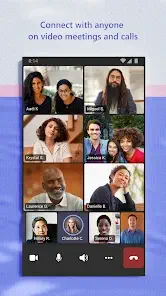Microsoft Teams has rapidly transformed into a global collaboration giant, boasting over 270 million active monthly users in 2024.
Its adoption skyrocketed during the COVID-19 pandemic, becoming a critical tool for millions of remote workers worldwide.
Microsoft Teams has redefined workplace collaboration, seamlessly integrating messaging, video conferencing, file sharing, and project management into a unified platform. This versatile tool leverages the power of Microsoft 365 to enhance productivity and communication in both professional and personal contexts.
Launched in 2017, Microsoft Teams provides a robust suite of features designed to foster teamwork and efficiency. Its key functionalities—chat, video meetings, and file collaboration—make it indispensable for remote work, hybrid teams, and in-office setups. By combining cutting-edge technology with user-friendly tools, Microsoft Teams plays a pivotal role in modern workplace dynamics.
Core Features of Microsoft Teams
Chat and Messaging:
- One-on-One and Group Chats: Teams enables instant communication, whether for private chats or larger discussions.
- Engaging Conversations: Features such as threaded replies, GIFs, emojis, and file sharing enhance the messaging experience, making interactions dynamic and efficient.
Video Conferencing:
- Meetings and Webinars: Host virtual meetings for up to 300 participants or broadcast events to thousands of attendees.
- Enhanced Features: Teams offers live captions, real-time transcriptions, background customization, and meeting recordings to ensure accessibility and professionalism.
File Sharing and Collaboration:
- Real-Time Document Editing: Teams allows users to co-edit documents using Microsoft 365 tools like Word and Excel, all within the platform.
- Streamlined File Management: Integration with SharePoint and OneDrive simplifies file storage, versioning, and sharing.
Customizable Workspaces:
- Users can create dedicated channels for projects, topics, or teams, ensuring focused communication and easier navigation of discussions.
Security and Compliance:
- Teams offers enterprise-level data protection, including encryption, multi-factor authentication, and compliance with regulations like GDPR.
Mobile Accessibility:
- Teams’ apps for iOS and Android keep users connected, enabling collaboration from anywhere.
User Demographics
Global Reach:
- With over 270 million active monthly users, Microsoft Teams is a leader in workplace collaboration tools.
Target Audience:
- It serves a wide range of users, including remote workers, hybrid teams, educators, and small to large businesses.
Versatility:
- Beyond corporate use, Teams is popular in education for virtual classrooms and among individuals for personal projects.
Impact on Workplace Collaboration
Enhancing Remote Work:
- During the pandemic, Teams became a lifeline for businesses adapting to remote work. Its tools for video meetings, file sharing, and real-time collaboration ensured productivity despite physical distance.
Fostering Collaboration:
- Features like shared workspaces, screen sharing, and polls streamline teamwork, keeping teams engaged and aligned on goals.
Cultural Shift:
- Teams has encouraged a shift towards collaborative and transparent work environments, breaking down communication silos across departments.
Recent Developments
AI Integration:
- The introduction of Copilot, an AI-powered assistant, provides meeting summaries, task suggestions, and insights, revolutionizing user workflows.
Advanced Webinars:
- New capabilities for webinars, including registration management and attendee engagement tools, enhance event hosting for organizations.
Pricing Adjustments:
- Microsoft’s updated pricing structures in 2024 have made Teams more accessible to small businesses, helping them adopt the platform without bundling it with other Microsoft services.
Tips for Getting Started with Microsoft Teams
For Beginners
- Setting Up a Workspace:
- Download and install Microsoft Teams on your device (desktop or mobile).
- Sign in with your Microsoft account or create a new one.
- Create a new team by selecting Teams > Join or Create a Team and choosing “Create a team.” Customize your team’s name and settings.
- Use the Chat and Teams tabs to start conversations, create channels, and invite members.
- Navigating the Interface:
- Explore the primary tabs: Activity, Chat, Teams, Calendar, and Files.
- Use the Search bar at the top to quickly find messages, files, or people.
- Pin frequently used channels for easy access by right-clicking on them.
- Integrating with Microsoft 365:
- Link your Teams account with apps like Outlook, SharePoint, and OneDrive for seamless access to calendars, emails, and files.
- Open and edit Word, Excel, or PowerPoint documents directly in Teams without switching applications.
For Advanced Users
- Using Channels Effectively:
- Organize channels by project, department, or topic to keep discussions focused.
- Utilize private channels for sensitive discussions requiring restricted access.
- Use @mentions to notify specific individuals or entire teams about important updates.
- Automating Workflows with Apps:
- Integrate third-party apps like Trello, Asana, or Salesforce for task tracking and project management.
- Use Power Automate (formerly Flow) to create custom workflows, such as auto-saving attachments to OneDrive.
- Managing Large Meetings:
- Enable the Lobby feature to control who joins meetings.
- Use breakout rooms for smaller group discussions during large events.
- Share meeting agendas and notes through the OneNote integration.
Common Challenges and Solutions
Technical Issues
- Connectivity Problems: Ensure a stable internet connection and update Teams to the latest version. Troubleshoot network issues using the Help menu in Teams.
- Video and Audio Quality: Adjust video settings or turn off your camera if bandwidth is limited. Use compatible microphones and cameras for better quality.
- File Sync Delays: Verify permissions for shared files and ensure synchronization with OneDrive.
Adoption in Teams
- Training Employees:
- Provide tutorials and video guides for new users.
- Create internal training channels for sharing best practices and resources.
- Encouraging Adoption:
- Highlight productivity benefits, such as centralized communication and task management.
- Use gamification or recognition to reward team members for active participation.
Overcoming Overload
- Managing Notifications:
- Customize notification settings to prioritize key updates while muting less critical activity.
- Use the Do Not Disturb mode during focused work periods.
- Streamlining Activity: Organize channels and conversations to reduce clutter. Encourage team members to use topic-specific threads.
Cultural and Business Impact
Industry Influence
- Microsoft Teams has inspired competitors like Slack and Google Workspace to enhance their collaboration features. Its integration with Microsoft 365 sets a high standard for workplace tools.
Success Stories
- Numerous organizations, such as educational institutions and Fortune 500 companies, have adopted Teams to streamline remote collaboration, host virtual events, and improve cross-functional communication.
- Example: A multinational company improved project delivery times by 30% after implementing Teams for task tracking and real-time document collaboration.
Community Engagement
- Active user forums, webinars, and online communities help users troubleshoot issues and learn advanced tips.
- The Microsoft Tech Community regularly updates users on Teams’ latest features and best practices.
Conclusion
Microsoft Teams brings together messaging, video conferencing, file sharing, and app integrations into a cohesive platform, fostering collaboration in diverse work environments. Its scalability and adaptability make it suitable for organizations of any size.
Whether you’re managing a remote team or planning a family reunion, Microsoft Teams has the tools to simplify your communication. Download the app today and experience seamless collaboration!
FAQs
How does Microsoft Teams compare to Slack or Zoom?
Microsoft Teams offers a more integrated experience with Microsoft 365 tools, while Slack focuses on messaging, and Zoom specializes in video conferencing.
Can Microsoft Teams be used for personal purposes?
Yes, Teams has a personal version for organizing family events, sharing files, and staying connected with friends.
What integrations does Teams offer beyond Microsoft 365?
Teams supports apps like Trello, Asana, Salesforce, Zoom, and hundreds of others available in its app marketplace.
Is Microsoft Teams secure for handling sensitive data?
Yes, Teams provides enterprise-level security, including end-to-end encryption, multi-factor authentication, and compliance with GDPR, HIPAA, and more.
How can small businesses make the most of Microsoft Teams?
By leveraging the free version or affordable plans, small businesses can use Teams for project collaboration, client meetings, and document sharing, reducing the need for multiple tools.
Are Microsoft Teams chats private?
Yes, Microsoft Teams chats are private to the participants in the conversation. These chats are encrypted both in transit and at rest, ensuring data security. However, administrators within your organization may access chat records for compliance purposes. Learn more about Teams security on the official Microsoft Teams page.
Can I use Microsoft Teams for personal communication?
Yes, Microsoft Teams offers a free version tailored for personal use. It includes features like chat, video calls, and file sharing. You can explore the features at the Teams Wiki or join forums for user insights.
What integrations does Microsoft Teams offer?
Teams integrates seamlessly with Microsoft 365 apps like Word, Excel, and PowerPoint. Additionally, it supports third-party apps for productivity, CRM, and project management. Check the Microsoft Teams Marketplace for more.
How can I download Microsoft Teams?
You can download Microsoft Teams from the Google Play Store for Android or the Microsoft official website for desktop and other platforms.