In an age where smartphones gather a wide range of information, knowing how to control device sensors is a game-changer. Android’s Sensors Off feature is a powerful tool available through Developer Mode that allows users to turn off all sensors with a single toggle.
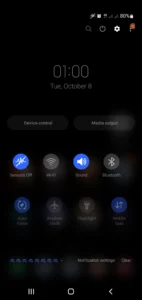
This post will cover how to activate “Sensors Off” mode, its advantages and disadvantages, and its practical applications for privacy and battery conservation.
What is Sensors Off Mode?
The “Sensors Off” feature disables all sensors on your Android device—like the accelerometer, gyroscope, proximity sensor, and more. When activated, it stops the sensors from collecting data, which can be highly beneficial for privacy-focused users or those looking to conserve battery power. However, this also affects functionalities dependent on these sensors, like screen rotation and auto-brightness.
How to Activate Sensors Off Mode on Android
Enabling “Sensors Off” Mode requires accessing Developer Options on your Android device:
- Enable Developer Mode:
- Go to Settings > About Phone.
- Tap on Build Number seven times until you see a message that Developer Mode has been activated.
- Access Developer Options:
- Go back to Settings and find Developer Options.
- Activate Sensors Off:
- In Developer Options, locate Quick Settings Developer Tiles.
- Select Sensors Off to add this toggle to your Quick Settings.
- Use Sensors Off from Quick Settings:
- Swipe down on your screen to open Quick Settings.
- Tap Sensors Off to deactivate all sensors. To turn them back on, tap the toggle again.
Advantages of Using Sensors Off Mode
Enhanced Privacy
- When “Sensors Off” mode is activated, apps can no longer access sensor data, adding a layer of protection from tracking and data collection by third parties.
Battery Conservation
- Disabling sensors reduces power consumption, extending battery life, which can be particularly useful when traveling or during extended use away from a charger.
Control and Customization
- This mode gives you control over which sensors to activate, tailoring your device to your needs without unnecessary functionalities draining your battery or collecting data.
Disadvantages of Using Sensors Off Mode
Limited Functionality
- Certain features dependent on sensors—such as auto-rotate, screen orientation adjustments, and motion detection—will be disabled. This might interrupt typical smartphone usage for some users.
Potential Inconvenience for Some Apps
- Some apps require sensors to function fully, like navigation apps using the gyroscope for orientation or fitness apps needing motion detection. In these cases, the sensors must be reactivated for the apps to work effectively.
No Granular Control
- “Sensors Off” disables all sensors, not specific ones. If you need only one or two sensors disabled, you may need to look for specific settings or apps that allow more precise sensor management.
When Should You Use Sensors Off Mode?
- When prioritizing privacy: If you’re concerned about location tracking or other sensor-based data collection, “Sensors Off” is a useful solution.
- To save battery on the go: “Sensors Off” is ideal for traveling or remote situations where battery conservation is essential.
- While sleeping or in meetings: Avoid unwanted disturbances from accidental sensor activations by using this mode when you need minimal distractions.
Final Thoughts
The “Sensors Off” feature on Android is a powerful tool, especially for those who prioritize privacy and battery life. While it may limit certain features, it gives users a unique level of control over their device’s functionality, enhancing its customization and adaptability. Whether for security or efficiency, “Sensors Off” offers practical benefits to those who wish to manage their device on their terms.
Additional Resources
- Android Developer Guide: Detailed guide to Developer Options and sensor management on Android.
Disclaimer: DroidAppsArena is not responsible for any inconvenience caused by activating “Sensors Off” mode on your Android device. Users should remember that this feature disables most device sensors, including access to the camera, microphone, GPS, and other essential functionalities that many apps rely on. Before activating “Sensors Off,” consider any potential impacts on app performance and usability. (ex : you can`t make video or audio call on social media app like whatsapp, signal, etc… GSM calls are not affected by this option)